_11zon.jpg)
How to Create a Professional Email Signature Examples & Tips

Creating a professional email signature is an essential part of your digital communication. It not only provides your contact information but also leaves a lasting impression on the recipient.
A well-crafted email signature can enhance your personal or company brand, promote your business, and provide essential information in an organized manner.
In this article, we will guide you through the steps to create a professional email signature and provide examples and tips to make it effective.
Why Does a Professional Email Signature Matter?
A professional email signature is more than just your name at the end of an email. It serves as a digital business card and a tool for personal branding. Here’s why it’s important:
_11zon.jpg)
Builds Your Professional Image
An email signature helps establish and reinforce your professional identity. Including your full name, job title, and company name shows that you are serious about your work. This small detail can make a big difference in how others perceive you.
Provides Contact Information
A well-designed email signature makes it easy for recipients to find your contact details. Including your phone number, email address, and office address ensures that clients and colleagues can reach you through multiple channels.
Promotes Your Business
Including your company’s logo, website, and social media links in your email signature can help promote your business. It provides an opportunity to drive traffic to your website and engage with your audience on social media.
Enhances Credibility
A professional email signature adds credibility to your emails. It assures the recipient that you are a legitimate and trustworthy professional. This can be particularly important when communicating with potential clients or partners.
.jpg)
Supports Branding
Consistent use of colors, fonts, and logos in your email signature can support your branding efforts. It creates a cohesive look across all your communications and reinforces your brand’s identity.
Increases Efficiency
By including all necessary information in your email signature, you save time for both yourself and the recipient. There’s no need for additional emails or phone calls to exchange contact details or other essential information.
_11zon.jpg)
Key Elements of a Professional Email Signature
To create a professional email signature, you need to include several key elements. Here’s what you should consider:
Full Name and Job Title
Your full name and job title are the most important parts of your email signature. They let the recipient know who you are and what your role is within the company. Make sure this information is clear and prominently displayed.
Company Name and Logo
Including your company’s name and logo helps to promote your brand and makes your emails look more professional. The logo should be of high quality and placed in a way that it doesn’t overpower the rest of the information.
Contact Information
Your contact information should include your phone number and email address. If relevant, you can also include your office address. This makes it easy for the recipient to get in touch with you through different channels.
Website and Social Media Links
Adding links to your website and social media profiles can help drive traffic to your online platforms. It also allows recipients to learn more about your business and engage with your content. Make sure the links are clickable and easy to find.
Call to Action
A call to action (CTA) is a simple statement that encourages the recipient to take a specific action. This could be scheduling a meeting, visiting your website, or following you on social media. A well-placed CTA can make your email signature more engaging and effective.
_11zon.jpg)
Design Tips for an Effective Email Signature
Designing an effective email signature involves more than just choosing the right elements. Here are some tips to help you create a visually appealing and functional signature:
Keep It Simple
A cluttered email signature can be overwhelming and difficult to read. Keep your design simple and focus on the most important information. Use clean lines, simple fonts, and a straightforward layout to ensure clarity.
Use Consistent Fonts and Colors
Using consistent fonts and colors helps to reinforce your brand’s identity. Choose fonts that are easy to read and match the colors to your company’s branding. Avoid using too many different fonts or colors, as this can make your signature look unprofessional.
Optimize for Mobile Devices
Many people read their emails on mobile devices, so it’s important to make sure your email signature looks good on smaller screens. Test your signature on different devices to ensure it’s responsive and easy to read on both desktop and mobile.
Include Social Media Icons
Social media icons are a great way to encourage recipients to follow you online. Use recognizable icons for platforms like LinkedIn, Twitter, and Facebook. Make sure the icons are appropriately sized and linked to your social media profiles.
Add a Professional Photo
Including a professional photo can make your email signature more personal and help build trust with the recipient. Use a high-quality headshot and make sure it’s sized appropriately for your signature.
_11zon.jpg)
Examples of Professional Email Signatures
To give you some inspiration, here are a few examples of professional email signatures from different industries:
Example 1: Corporate Professional
Jane Doe
Marketing Manager
XYZ Corporation
Phone: (123) 456-7890
Email: [email protected]
Website: www.xyzcorporation.com
LinkedIn: linkedin.com/in/janedoe
Call to Action: Schedule a meeting with me [here](#)
Example 2: Freelance Designer
John Smith
Freelance Graphic Designer
Phone: (987) 654-3210
Email: [email protected]
Website: www.johnsmithdesign.com
Instagram: instagram.com/johnsmithdesign
Portfolio: www.behance.net/johnsmith
Step-by-Step Guide to Creating Your Email Signature
Now that you have an understanding of what makes a professional email signature, let’s go through the steps to create your own.
_11zon.jpg)
Step 1: Choose a Template
Start by choosing a template that matches your style and needs. There are many free and paid templates available online that can serve as a good starting point. Look for templates that are clean, professional, and easy to customize.
Step 2: Add Your Information
Fill in your full name, job title, company name, and contact information. Make sure all the details are accurate and up-to-date. Use a clear and readable font for this information.
Step 3: Insert Your Logo and Photo
Add your company’s logo and a professional photo if you choose to include one. Make sure the images are high quality and appropriately sized for your email signature. Place them in a way that complements the overall design.
Step 4: Include Links and Icons
Add links to your website and social media profiles. Use icons for social media links to make them easily recognizable. Make sure all the links are working and lead to the correct pages.
Step 5: Add a Call to Action
Include a call to action to encourage the recipient to take the next step. This could be a link to schedule a meeting, visit your website, or follow you on social media. Keep the CTA simple and clear.
Step 6: Review and Test
Before finalizing your email signature, review all the information to ensure it’s correct. Test the signature on different email clients and devices to make sure it looks good and functions properly. Make any necessary adjustments to improve readability and usability.
_11zon.jpg)
Common Mistakes to Avoid
Creating a professional email signature requires attention to detail. Here are some common mistakes to avoid:
Overloading with Information
Including too much information can make your email signature look cluttered and overwhelming. Focus on the essential details and keep the design simple.
Using Unreadable Fonts
Avoid using fancy or hard-to-read fonts in your email signature. Stick to simple, professional fonts that are easy to read on all devices.
Ignoring Mobile Compatibility
Many people check their emails on mobile devices, so it’s crucial to ensure your email signature is mobile-friendly. Test your signature on different screen sizes to make sure it’s responsive.
Skipping Proofreading
Always proofread your email signature to catch any typos or errors. A mistake in your contact information can make it difficult for people to reach you.
Tools to Create Email Signatures
There are several tools available that can help you create a professional email signature. Here are a few options:
WiseStamp: WiseStamp is a popular tool for creating customized email signatures. It offers a wide range of templates and allows you to add social media icons, logos, and calls to action. It’s easy to use and works with most email clients.
_11zon.jpg)
HubSpot Email Signature Generator: HubSpot’s Email Signature Generator is a free tool that allows you to create a professional email signature in minutes. It offers various templates and customization options, making it a great choice for both individuals and businesses.
MySignature: MySignature is another excellent tool for creating email signatures. It provides a user-friendly interface and a variety of templates. You can easily add your contact information, logo, social media links, and more.
Conclusion
A professional email signature is a crucial part of your digital communication. It helps build your professional image, provides essential contact information, promotes your business, and supports your branding efforts.
By following the tips and examples in this article, you can create an effective email signature that leaves a lasting impression. Remember to keep it simple, use consistent branding, and test it on different devices to ensure it looks great everywhere.
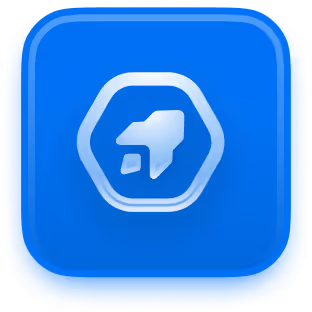
Let me know if you'd like any further adjustments!
Install Success.ai’s ChromeEdge extension and effortlessly discover the email addresses linked to the websites you browse.




_11zon.jpg)
_11zon.jpg)

_11zon.jpg)







.avif)
.svg)
.avif)

